Appearance
Getting started
Install and Setup
Saya is work-in-progess, currently available on linux/amd64 and tested on Ubuntu, Debian, Fedora. Please consult the Supported Platforms for more details.
You can install Saya with necessary dependencies and configurations on supported platforms using the following commands.
bash
curl {{downloadUrl}}
unzip {{downloadedZip}}
sudo saya setup --compute-type localhost --target localhost
Build and Run images
You build virtual machine images the same way you build container images with docker-cli. The example below builds and runs an http server image (webserver:v1) based on alpine, python3, and the python http.server package.
bash
# amd64 / same context / same Dockerfile
mkdir -p demo_pjt ; cd demo_pjt
echo "serve me" > serve-me.txt
cat <<EOF > Dockerfile
FROM alpine
USER root
RUN apk add python3
RUN addgroup -S server && adduser -S server -G server
USER server:server
RUN mkdir /home/server/data/
COPY --chown=server:server serve-me.txt /home/server/data/
WORKDIR /home/server/data/
CMD python3 -m http.server 8000
EOF
# build an image tagged as websever:v1
saya image build -t websever:v1 .
# list images
saya image ls
# run websever:v1
saya vm run webserver:v1
# list VMs
saya vm ls
# stop vm
saya vm stop <vm-id>
# start stopped vm
saya vm start <vm-id>
# removed stopped vm
saya vm rm <vm-id>
Pushing images
Push image to default repository
The image build cmd should have produced a result similar to this:
| NAME | TAG | ID | OSVAR | PLATFORM | CREATED | SIZE |
|---|---|---|---|---|---|---|
| ... | ||||||
| webserver | v1 | 7ed7ddbe71d0 | alpine | linux/amd64 | a long while ago | 78 MB |
| ... |
To push webserver:v1 into the default repository simply run:
bash
saya image push websever:v1
Configure S3 as remote default repository
Add the following in your .saya.yaml configuration file:
yaml
# s3 as default push repo
repo-type: s3
s3-bucket: '<your-bucket>'
s3-base-key: '<your-base-key>'
Pushing webserver:v1 will generate the following s3 objects:
- s3://<your-bucket>/<your-base-key>/appserver/v1/linux/amd64/img.ova
- s3://<your-bucket>/<our-base-key>/webserver/v1/linux/amd64/img.ova.meta
- s3://<your-bucket>/<your-base-key>/webserver/v1/linux/amd64/img.ova.sha256
Location of the configuration file
Saya reads its configuration from a .saya.yaml configuration file.
The search directories are:
- current directory
- ${Home}/.saya/.saya.yaml
- /etc/saya/.saya.yaml
The first existing configuration file is loaded. No merging will be performed.
Can I try Saya without setup?
Yes!
Without setup though networking will be limited (especially when qemu is used as compute type). Saya uses SSH to apply configuration specified in instruction files(Dockerfile, Sayafile). Manual network configuration, which only uses NAT-networking for virtualbox or USER-networking for qemu, must provide port forwarding to the guest SSH service port(22).
Limitations:
Virtualbox
Virtualbox will likely have at least one hostonlyif setup. Saya will pick it to provide full-networking and use the default nat to provide internet access.
If no hostonlyif network is defined, Saya will only provide a network interface based on NatNet with SSH access configured using port forwarding. Manual nic definition is required to access other ports. E.g.:
bash
# ssh access by forwarding host localhost:2222 to guest port 22
# application service port access by forwarding host localhost:8000 to guest port 8000
saya image run websever:v1 --nic "type=nat, host-nic=, net-name=, hw=, hostfwd=tcp::8000-:8000 hostfwd=tcp::22222-:22"
Qemu
Qemu networking will be limited to user-networking without prior configuration. Saya will setup port forwarding for SSH access. Manual nic definition is required to access other ports. E.g.:
bash
# ssh access by forwarding host localhost:2222 to guest port 22
# application service port access by forwarding host localhost:8000 to guest port 8000
saya image run websever:v1 --nic "type=user, host-nic=, net-name=, hw=, hostfwd=tcp::8000-:8000 hostfwd=tcp::22222-:22"
How to map from-image tag
FROM image requirement
Saya requires the location of the base image and the OS variant to build images. It therefore provides specification mechanisms using annotation, CLI parameters, environment variables or configuration files. Images in the local repository are stored with the appropriate meta-data to meet the requirement. Saya is also able to automatically map certain image tags. For all other cases manual specification is necessary.
Automatic mapping
The following tags can be automatically mapped:
alpine:version, with version beinglatest- or an official release version found at https://alpinelinux.org/ (from 3.14.0 or higher)
ubuntu:version, with version beinglatest- or a
codename(bionic or higher) - or an official
major.minorversion (18.04 or higher) - or an official
major.minor.patchversion (18.04.1 or higher)
debian:version, with version beinglatest- or a
codename(bullseye or higher) - or a
majorversion (10 or higher) - or an official version
major.minor.patch
Mapping by configuration
The ubuntu base amd64 image located at http://example.com/vm/imgs/ubuntu-20.04-server-cloudimg-amd64.ova can be mapped to the tag saya/ubuntu-sut using the following specifications:
Annotation in an instruction file
docker# Note that an annotation starts with #@ #@image.mapping linux/amd64:saya/ubuntu-sut:latest=http://example.com/vm/imgs/ubuntu-20.04-server-cloudimg-amd64.ova #@os.variant ubuntu FROM saya/ubuntu-sut ....CLI parameter
bashsaya image build --from-mapping linux/amd64:saya/ubuntu-sut:latest=http://example.com/vm/imgs/ubuntu-20.04-server-cloudimg-amd64.ova --os-variant ubuntuEnvironment variable
bashSAYA_FROM_MAPPING="linux/amd64:saya/ubuntu-sut:latest=http://example.com/vm/imgs/ubuntu-20.04-server-cloudimg-amd64.ova" SAYA_OS_VARIANT=ubuntu saya image build ....config file .saya.yaml
yaml.... from-mapping: "linux/amd64:saya/ubuntu-sut:latest": "http://example.com/vm/imgs/ubuntu-20.04-server-cloudimg-amd64.ova" "linux/arm64:saya/ubuntu-sut:latest": "http://example.com/vm/imgs/ubuntu-20.04-server-cloudimg-armd64.ova" ....
Image mapping follows the following formats:
[platform]:name:[version]=locationplatform := os[/arch[/variant]]- the default value is the host platform
location := file-path|http-url|s3-url- default version is
latest
Given the defaulting and your host platform being linux/amd64, then
linux/amd64:saya/ubuntu-sut:latest=http://example.com/vm/imgs/ubuntu-20.04-server-cloudimg-amd64.ova
is equivalent to
:saya/ubuntu-sut:=http://example.com/vm/imgs/ubuntu-20.04-server-cloudimg-amd64.ova
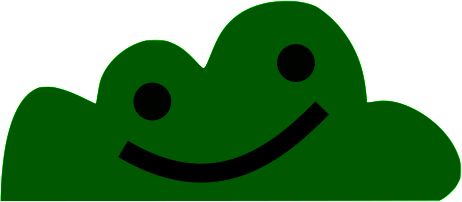 CloudWesen
CloudWesen